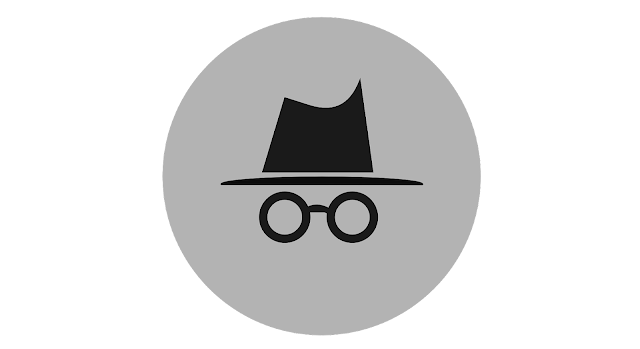It's easier to protect your online privacy when you know how to use Private Browsing on your iPhone or iPad, whether you're looking to get an unfair advantage during the holiday shopping season or want to cover up your internet browsing history. If you frequently use Google Chrome, you might recognize this function as the Incognito Mode. Although the function is the same, Apple calls the feature Private Browsing on Safari. Your Browser won't store your history, cache, or cookies while browsing privately, protecting your publicly accessible browsing information. However, many customers still need to learn how data is handled in this mode, which makes the feature ineffective.
Turning Private Browsing on and off the iPad and iPhone is easy. While it is a clever technique to safeguard your surfing privacy from those nearby who could share your device, it also stops action carried out. At the same time, the tab is open for influencing targeted advertisements later on. Whatever your motivations are for doing so, Private Browsing is a helpful tool in your digital toolbox.
How to Enable Private Browsing or Incognito on an iPhone or iPad
Safari, the online Browser included with Apple's mobile devices, consists of a Private Browsing feature. If you're using a different browser than Safari, it might have a function similar to "incognito," and the procedures for accessing it will probably be different. Additionally, turning on and off Private Browsing differs slightly across the iPhone and iPad.
- On the home screen of your device, tap the Safari app.
- Tap the Tabs button in Safari's lower right corner on an iPhone. Hold the Tabs button in Safari's upper right corner on an iPad.
- At the bottom of your screen, select the "# of tabs opened" option. Users of iPads can skip this step.
- Select done after tapping the Private button.
Private Browser will stop Safari from monitoring and logging your browsing activity once it is enabled. You should be aware that your move is still visible to internet service providers, authorities, and other parties. This implies that the websites you view while using Private Browsing won't be added to your public Browser's history.
How to Disable Private Browsing on an iPhone or iPad
Returning to your public Browser after your private browsing session will ensure that any surfing information you want recorded gets logged. This can be especially annoying when utilizing autofill passwords and other cached information; therefore, make sure Private Browsing is off if you want this information to be kept.
- In Safari, click the Tabs button in the lower right corner.
- To display the Tab Groups lists on both devices, touch the Private button at the bottom of the screen.
- On an iPhone, tap the button that indicates the number of open tabs. On an iPad, choose the Tabs button at the top of the Tabs Groups list.
Safari will entirely delete the cookies and cache you accumulated over the session each time you exit Private Browsing. This is useful for hiding your digital footprints and preventing advertising from accessing your personal information, but not for bookmark storage. The good news is that your saved data will still be in your public Browser when you exit Private Browsing.
When should you Enable Private Browsing on an iPhone or iPad
You should enable Private Browsing for a variety of reasons. To begin with, it can be a very beneficial tool when buying gifts for birthdays and special occasions. If you lend out your iPad or iPhone to someone else, they could view your browser history unintentionally (or deliberately) and ruin any surprises you were planning. If you use a private tab to prevent your search history and browsing activities from being logged, it will be difficult for someone to spy on you.
Regarding online privacy and targeted marketing, Private Browsing should also be enabled. To be specific, browsing in a private tab won't have any bearing on the targeted adverts you view later. So, for instance, you won't have to worry about that thing appearing in later targeted adverts if you want to buy it as a present but don't care for it yourself.
On the other hand, you should probably turn off Private Browsing if you use your device for business or school. This is since when it is toggled on, your usernames, passwords, and bookmarks won't be accessible, requiring you to manually input them each time and decreasing your total online efficiency. Additionally, after the private tab is closed, you won't be able to navigate through your history to find a closed website that you intend to view later.