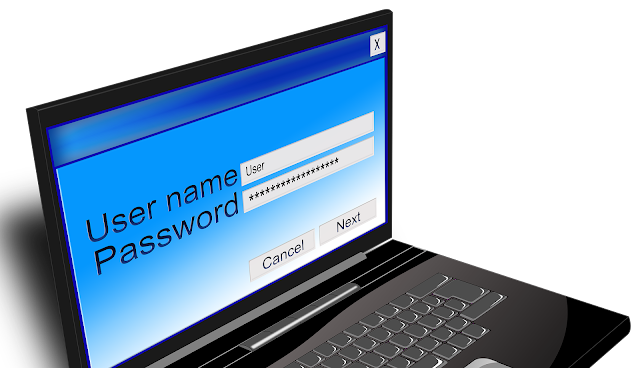Your mind suddenly goes blank when your Windows 11 laptop or computer boots up, and you are requested to enter your password. This might not be a problem for you If you're the kind who regularly uses the same password for all of your internet accounts. However, suppose you're careful enough to at least pick a string of characters that will be challenging for hackers to decode. In that case, you're likely finding it challenging to decipher it yourself.
Microsoft advises using a mixture of upper and lower-case letters, numbers, and symbols in passwords that are at least 12 characters long. Windows users are also encouraged to choose a password that is easy to remember and challenging for others to guess, which is more complicated than it seems. If you followed the company's advice but did not set up extra sign-in choices for your Windows 11 computer, you would have to go through a password recovery process if you experience a brief memory loss.
What you should know before changing your Windows 11 Password
A Windows 11 PC can be set up in one of two ways. If numerous individuals use your computer frequently, you can create a local Windows 11 account, also known as an offline account, which will only be connected to the computer it was created on. If you have multiple Windows 11-running devices and want access to the same apps and Microsoft services regardless of your platform, You have the option of configuring your PC with a Microsoft account. For Windows 11, the latter choice is the default.
However, if you chose a local account, changing your Windows 11 password is simple if you added security questions when configuring the machine. Simply type in the incorrect password, click the "Reset password" button on the screen, answer the security questions, input a new password, and log in using the freshly generated code.
When changing the password for a local Windows 11 account, there are some crucial factors to consider. The only option available to you in the unlikely event that you neglected to answer the security questions during account setup and cannot remember your password is to reset your device, which will completely delete all of the programs, data, and settings on the computer. Additionally, suppose your employer has a Windows 11 computer assigned to you. In that case, you might not even see a password reset option and need to contact your business's IT department for help.
In other words, Microsoft cannot assist you in recovering your password if you decide to install Windows 11 on your computer using a local account.
How to reset the password on Windows 11 using a Microsoft Account
If you installed Windows 11 on your computer using your Microsoft account, setting up a new password is simple . Upon starting your computer and arriving at the login screen, enter your Microsoft account name (if it isn't already displayed on-screen). Then take these actions:
- Below the password text field, select the "I forgot my PIN" or "I forgot my password" link.
- If it isn't already stored, enter the email address you used to create your Microsoft account.
- Simply select "Forgot password."
- Select the method you want Microsoft to send your security code on the "Verify your identity" page. The primary method is email, but if there is an additional option to receive the code via text message, you can select it by clicking "Show more verification methods."
- To obtain the code, tap next and adhere to the prompts on the screen.
- Look for your email or phone code, enter it, and click "Next."
- Create a new password, then use it to sign in to the Windows 11 machine.
You can proceed with the identity verification process online by selecting "I don't have any of them" on the identity verification screen if you don't have access to your recovery email address or cell phone. To complete the password reset process, you might require a backup device, such as an internet-connected Android phone.